The code for this part is available in this commit.
In the OpenGL course I'm teaching at a university, my students learn that the GPU uses something called rasterization to draw stuff on the screen. Then, I explain how — in theory — rasterization works, e.g. how would one write the code to draw a fixed triangle on screen. Of course, the GPU does that for us, but it is nice to understand that what it does is not some dark magic, but actually some pretty simple algorithms. Well, for the most part.
Then one day I had a very strong itch in my head: why don't I try actually doing this? Why don't I implement triangle rasterization, just for the fun of it? And I did, and it didn't take long to have the first triangle appearing on screen. I was happy and satisfied.
But then I had another itch: what if I turn this thing into a full-blown rendering engine? What if I implemented most of the fixed-function pipeline of old-school graphics API's? And what if I document the process?
So, that's what it is, my journey on creating a CPU-only 3D rasterization engine from scratch, documented in the form of a tutorial series.
Contents
But why?
If the GPU and graphics APIs do all that for us, why bother with emulating that on a CPU? Well, it definitely doesn't make sense if your goal is to create a 3D game or something similar, making a CPU rasterizer is usually pretty much a waste of time in this case (unless your game is really light on rendering and you want to add some crazy rendering effects that are easier to do on CPU than on GPU; or maybe you're doing it just for the fun of it).
However, there are still some legitimate reasons to do that:
- It is a good programming exercise. There's some low-level stuff, some algorithms, some maths, some graphics, all mixed into a single standalone project.
- It is a great way to learn what GPU does. Implementing a thing yourself from scratch is the best way to understand how that thing works. Making a CPU rasterizer will definitely make you a better graphics programmer, even if you're mostly working with GPUs.
- It is a good starting point before doing compute shader GPU sofrware rendering, like the stuff that Nanite does. The algorithms there are pretty much the same as the ones we'll use in this series, just in a compute shader.
- It can be a stepping stone towards hardware implementation. FPGAs are quite popular these days, and you could try to actually make your own GPU from scratch. But first you need to learn what the GPU actually does.
- It is a hell lot of fun. A capable rendering engine in which you literally write the code to put pixels on screen yourself, now how cool is that?
Though, beware that our rasterizer will be reeeeeally slow. Even after we'll try to optimize it in the end of this series, it will still be painstakingly slow. It might work well in, say, 640x480 resolution, with a simple enough scene, but anything bigger willl probably struggle to keep at 60 FPS. There is a reason we offload all rending to the GPU these days, which is much better suited to these tasks on the hardware level. Once again, making your own CPU rasterizer will make you really appreciate what the GPU does for us!
But how?
Ok, fine, for one reason or another you've decided to follow along. What's our plan? We essentially need to do three things today:
- Create an OS window that we'll render to
- Create a buffer that will be our "canvas", which we'll then show on screen
- Clear this buffer to some fixed color
That's not much, but we gotta start somewhere!
Creating a window
This is usually done either using platform-dependent APIs like WinAPI on Windows or Xlib/XCB on Linux. These APIs are typically stupidly cumbersome and obviously non-portable, so instead we'll use a library called SDL2 which abstracts away all this boring stuff. Though, using platform APIs might give you more fine-grained control over the screen buffer format, synchronization, and stuff like that, but we'll stick to the simpler option in this tutorial.
You can either download the library from the official site, or install it using your package manager. On Linux chances are you already have this library installed. Note that we need the development version of this library, i.e. the one that also provides header files.
By the way, SDL2 itself is completely optional here, and you can replace it with any library of your choice, or even use the aforementioned platform APIs. All we need is a raw array of pixels that we can directly write to, everything else doesn't really matter.
I'll also use CMake as my build system, which is pretty much the standard for C++ these days. Let's write a basic CMakeLists.txt file describing our project:
cmake_minimum_required(VERSION 3.20)
project(tiny-rasterizer)
set(CMAKE_CXX_STANDARD 20)
find_package(SDL2 REQUIRED)
file(GLOB_RECURSE RASTERIZER_HEADERS "include/*.hpp")
file(GLOB_RECURSE RASTERIZER_SOURCES "source/*.cpp")
add_executable(tiny-rasterizer
${RASTERIZER_HEADERS}
${RASTERIZER_SOURCES}
)
target_include_directories(tiny-rasterizer PUBLIC
"${CMAKE_CURRENT_SOURCE_DIR}/include"
"${SDL2_INCLUDE_DIRS}"
)
target_link_libraries(tiny-rasterizer PUBLIC
${SDL2_LIBRARIES}
)Here we're defining the project name (tiny-rasterizer), specifying that we use the C++20 standard, find the SDL2 library, find all files in include/ and source/ directories to be included as sources for our tiny-rasterizer executable, and say that it should include and link the SDL2 library, and also include the include/ path where all our project's include files will be.
Now, we need a minimal main.cpp file that simply creates a window and enters an infinite event-processing loop, without actually drawing anything:
#include <SDL2/SDL.h>
int main()
{
SDL_Init(SDL_INIT_VIDEO);
int width = 800;
int height = 600;
SDL_Window * window = SDL_CreateWindow("Tiny rasterizer",
SDL_WINDOWPOS_UNDEFINED,
SDL_WINDOWPOS_UNDEFINED,
width, height,
SDL_WINDOW_RESIZABLE | SDL_WINDOW_SHOWN);
int mouse_x = 0;
int mouse_y = 0;
bool running = true;
while (running)
{
for (SDL_Event event; SDL_PollEvent(&event);) switch (event.type)
{
case SDL_WINDOWEVENT:
switch (event.window.event)
{
case SDL_WINDOWEVENT_RESIZED:
width = event.window.data1;
height = event.window.data2;
break;
}
break;
case SDL_QUIT:
running = false;
break;
case SDL_MOUSEMOTION:
mouse_x = event.motion.x;
mouse_y = event.motion.y;
break;
}
if (!running)
break;
}
}First, we create a window with an initial size of 800x600 pixels. We set its position to unspecified, though it can also be SDL_WINDOWPOS_CENTERED or simply the coordinates of the top-left corner of the window. We flag the window as resizeable, which you can turn off by removing this flag if you want it to stay at a fixed resolution.
Next, we enter the event-processing loop. SDL_PollEvent return true if there was a new event, spitting them one be one until no unprocessed events are left. Then we handle the quitting, resizing, and mouse movement events, and that's it.
This program will run successfully, but since we're not drawing anything yet, what you'll see in that window depends hugely on your particular system. On my system (Gentoo + XMonad) the window just shows a fixed image with the contents of some underlying window at the moment of startup.
Creating a draw buffer
Now we need some way to draw stuff to the screen. We want to be able to arbitrarily write actual pixel values, so the best way would be to simply have an single array of pixels corresponding to our screen. In terms of SDL2, this is called a surface. We have two options here:
- Request the surface corresponding to our window and write directly to it
- Create our own surface, draw to it, then copy the result to our window
It seems that the first option is better — we use less memory, and we don't need an extra pixel copying step. However, the window surface can be in pretty much arbitraty format (it is RGB8 on my system), which (as far as I know) we can't control.
So, let's create our own SDL2 surface with a format that we want (RGBA8), draw to it, and then copy the pixels back to screen. Instead of creating it immediately at the start, we will do it lazily, when we actually need to draw on it. This way it will be easier to handle window resize.
Declare the surface somewhere at the top of the main function:
int main()
{
...
SDL_Surface * draw_surface = nullptr;
...
}Add the code to delete the surface if the window was resized:
...
case SDL_WINDOWEVENT_RESIZED:
if (draw_surface)
SDL_FreeSurface(draw_surface);
draw_surface = nullptr;
width = event.window.data1;
height = event.window.data2;
break;
...And finally add the code for actually creating the surface inside the main loop, right after processing the events:
...
if (!running)
break;
if (!draw_surface)
{
draw_surface = SDL_CreateRGBSurfaceWithFormat(0, width, height,
32, SDL_PIXELFORMAT_RGBA32);
SDL_SetSurfaceBlendMode(draw_surface, SDL_BLENDMODE_NONE);
}
...In SDL_CreateRGBSurfaceWithFormat, the first argument is an unused flag parameter that must be zero according to docs, width and height are the dimensions of our draw surface in pixels (we want it to be equal to the size of the window), 32 is the number of bits per pixel (with RGBA8 we have 4 channels with 8 bits each, thus 32 bits in total), and SDL_PIXELFORMAT_RGBA32. In SDL terms, RGBA32 means 4 channels and 32-bit in total, so this is the same as RGBA8 in e.g. OpenGL.
The second function SDL_SetSurfaceBlendMode disables automatic blending when copying the results onto the screen. We want to disable it for a few reasons:
- If our draw buffer has not-fully-opaque pixels (alpha component is less that 255), it will blend the draw buffer with the previous frame, which is rarely what we want
- GPUs don't do that automatically either
- We're implementing a rendering engine ourselves, surely it should be us who implements blending as well!
Though, to be honest, I wasn't planning to include blending in this tutorial series anyway, and the alpha channel ended up being a bit useless. However, nothing prevents you from implementing it yourself!
Clearing the screen
Now we have a draw buffer, but we're not drawing anything to it, and we're not displaying it on the screen either. Time to change that!
First, let's display it on the screen. This is pretty easy: we use SDL_GetWindowSurface to get the destination surface corresponding to our window, copy the pixels from our draw surface using SDL_BlitSurface, and tell the window that we've done drawing and it can update the image on the screen using SDL_UpdateWindowSurface. Just put this in the very end of our main loop:
...
SDL_Rect rect{.x = 0, .y = 0, .w = width, .h = height};
SDL_BlitSurface(draw_surface, &rect, SDL_GetWindowSurface(window), &rect);
SDL_UpdateWindowSurface(window);We use an SDL_Rect struct to specify the source and destination regions we want to copy from and to. Since we're copying the full surface, and the two surfaces are of the same size, this rect simply covers the whole available space.
At this point you'll probably see something new on the screen, though I'm not sure what exactly, since we didn't draw anything to the draw buffer yet. On my system, the buffer appears completely black. Probably SDL2 clears the surface upon creation.
To actually clear it to our desired color, we need to fill the surface pixels with some fixed color. Our pixels are in RGBA8 format, so it's reaasonable to simply use the uint32_t type to refer to one pixel. Using draw_surface->pixels we can access and write the raw pixels of the surface.
We could make a single loop over all pixels, like so:
for (int i = 0; i < width * height; ++i)
(uint32_t *)(draw_surface->pixels)[i] = color;but the C++ standard library already has a function for that:
std::fill_n((uint32_t *)draw_surface->pixels, width * height, color);Alternatively, we could use std::fill and pass the pointer to the end of the pixels array instead of the size of the array. In any case, we'll need to include the <algorithm> header for that.
So, set the color to something like 0xffffdfdf (this corresponds to 0xAABBGGRR channels in little-endian), and you should see a nice light-blue color in our window:
Designing the API
Ok, we did finally draw something on screen! However, we're going to write a ton of code in this series, and it's best to start structuring it early, so let's begin designing the API of our rendering engine.
Now, we could just take some existing graphics API like OpenGL or Vulkan, and literatlly implement them. This would be especially cool because we could take an existing program that uses, say, OpenGL, replace the libGL.so/opengl32.dll with our own implementation, and it would work!
However, there are downsides to this, too. Most graphics APIs fall into 2 categories:
- They are old and stupidly structured, meaning that implementing them will be 80% just dealing with idiosyncrasies of decades old API decisions, or
- They are notoriopusly verbose, meaning that implementing them will be 80% writing gluing code that exists only to satisfy the specification
There is a third option: design the API ourselves! Since we're probably doing all this just for fun anyway, this is a good chance to try to come up with a reasonable and nice API which isn't restricted by the peculiarities of modern GPUs.
What we'll do is try to design such an API, somewhat mimicking existing graphics APIs, but making it simpler and nicer whenever we have the chance to do so.
Ok, enough talking, let's write some code! First, we need some basic data types. uint32_t is good enough for storing RGBA8 pixels, but it's a bit clunky to work with. Let's instead define our own color4ub (color with 4 unsigned bytes) type! I'll put it in a types.hpp header file:
#pragma once
#include <cstdint>
namespace rasterizer
{
struct color4ub
{
std::uint8_t r, g, b, a;
};
}As you can see, I've defined a rasterizer namespace, which will contain all of our engine. Of course, you can come up with your own name, or ditch namespaces altogether. We could also add alignas(4) to this struct in the hope that the compiler will produce better optimized code.
Now, in graphics we usually store colors as RGBA8, but the intermediate computations are usually done in floating-point. So, let's also define a 4D floating-point vector type, and the conversion from it to color4ub, all in the same types.hpp file:
...
namespace rasterizer
{
...
struct vector4f
{
float x, y, z, w;
};
inline color4ub to_color4ub(vector4f const & c)
{
color4ub result;
result.r = max(0.f, min(255.f, c.x * 255.f));
result.g = max(0.f, min(255.f, c.y * 255.f));
result.b = max(0.f, min(255.f, c.z * 255.f));
result.a = max(0.f, min(255.f, c.w * 255.f));
return result;
}
}In the linked github file, I'm defining my own min and max, simply to avoid including the whole <algorithm> header for them.
Also yes, I'm an east const guy.
By the way, we could just take an existing library like glm for vectors and stuff like that, but we won't need too much from vectors, so I'll just slap some hand-made classes instead.
Next, we need to describe the set of pixels that is our "draw buffer". This is literally just a pointer to pixels array, plus the width and height of our screen. We'll call that an image view, because it simply references the pixels. This is important enough to deserve a separate file:
#pragma once
#include <rasterizer/types.hpp>
#include <cstdint>
namespace rasterizer
{
struct image_view
{
color4ub * pixels = nullptr;
std::uint32_t width = 0;
std::uint32_t height = 0;
};
}Finally, we need our actual rendering API, which I'll put in the renderer.hpp file. Right now the only thing we can do is clear the screen, so
#pragma once
#include <rasterizer/types.hpp>
#include <rasterizer/image_view.hpp>
namespace rasterizer
{
void clear(image_view const & color_buffer, vector4f const & color);
}And the implementation is pretty straightforward:
#include <rasterizer/renderer.hpp>
#include <algorithm>
namespace rasterizer
{
void clear(image_view const & color_buffer, vector4f const & color)
{
auto ptr = color_buffer.pixels;
auto size = color_buffer.width * color_buffer.height;
std::fill_n(ptr, size, to_color4ub(color));
}
}As I've said earlier, we could instead do std::fill(ptr, ptr + size, ...), which is the same thing.
All this might feel a bit verbose, but it will pay off in the long run.
Now in our main.cpp we simply set up the image view and call clear:
...
#include <rasterizer/renderer.hpp>
using namespace rasterizer;
int main()
{
...
while (running)
{
...
image_view color_buffer
{
.pixels = (color4ub *)draw_surface->pixels,
.width = (std::uint32_t)width,
.height = (std::uint32_t)height,
};
clear(color_buffer, {0.8f, 0.9f, 1.f, 1.f});
SDL_Rect rect{.x = 0, .y = 0, .w = width, .h = height};
SDL_BlitSurface(draw_surface, &rect,
SDL_GetWindowSurface(window), &rect);
SDL_UpdateWindowSurface(window);
}
}And voila, we have the beginnings of our new CPU-only graphics API! It's not much yet, but it's a start.
Measuring FPS
One final thing I'd like to do in this part is to measure our FPS, just to have an understanding of the performance of our rasterizer. This is relatively easy to do using C++ standard library header <chrono>. First, somewhere at the start of main we'll specify which clock type we'll use, and remember the time the main loop started:
...
#include <chrono>
int main()
{
...
using clock = std::chrono::high_resolution_clock;
auto last_frame_start = clock::now();
...
}Then, in the main loop I'll record the time the new frame started, and the difference between frame staring times is exactly the time we spent rendering the last frame:
int main()
{
...
while (running)
{
... // handle events
auto now = clock::now();
float dt = std::chrono::duration_cast<std::chrono::duration<float>>(
now - last_frame_start).count();
last_frame_start = now;
std::cout << dt << std::endl;
... // render the frame
}
}This duration_cast thing is a bit verbose, but all it's doing is converting the time delta from whatever representation high_resolution_clock uses to simple floating-point seconds. Note that I'm logging the time spent per frame, and not the FPS (which is the inverse), because time spent is a much better metric. For example, it is often additive — time spent doing X and Y is time spent doing X plus time spent doing Y, while the relation for FPS is much more complicated, namely \(\left(\frac{1}{\text{fps}_1}+\frac{1}{\text{fps}_2}\right)^{-1}\).
I usually put this code in the beginning of the frame, so that I can use this dt for simulation & camera updates, but it also means that for the very first frame dt will be pretty much zero. This usually doesn't cause any issues, though.
What numbers do we expect to see here? That depends on a particular system, of course, but on my machine at 1920x1080 resolution the whole frame takes something about 3.7 ms (milliseconds). If we comment out the clear call, we'll basically measure just the blitting to screen (SDL_BlitSurface), which on my machine gives about 3.3 ms. And if we comment out the blitting but leave the clearing, I get about 0.3 ms. So, our clear call is pretty fast (though we can't expect to do more than a few dozen of them per frame), while the blitting is rather slow (which makes sense, given that it probably also does some platform-related synchronization or other stuff since it's blitting directly to an OS window). This gives us something around 270 FPS for now. Not bad for a start!
That's it for today. In the next part we'll start actually drawing some triangles!
| Source code for this part | Part 2: Drawing a triangle \(\rightarrow\) |